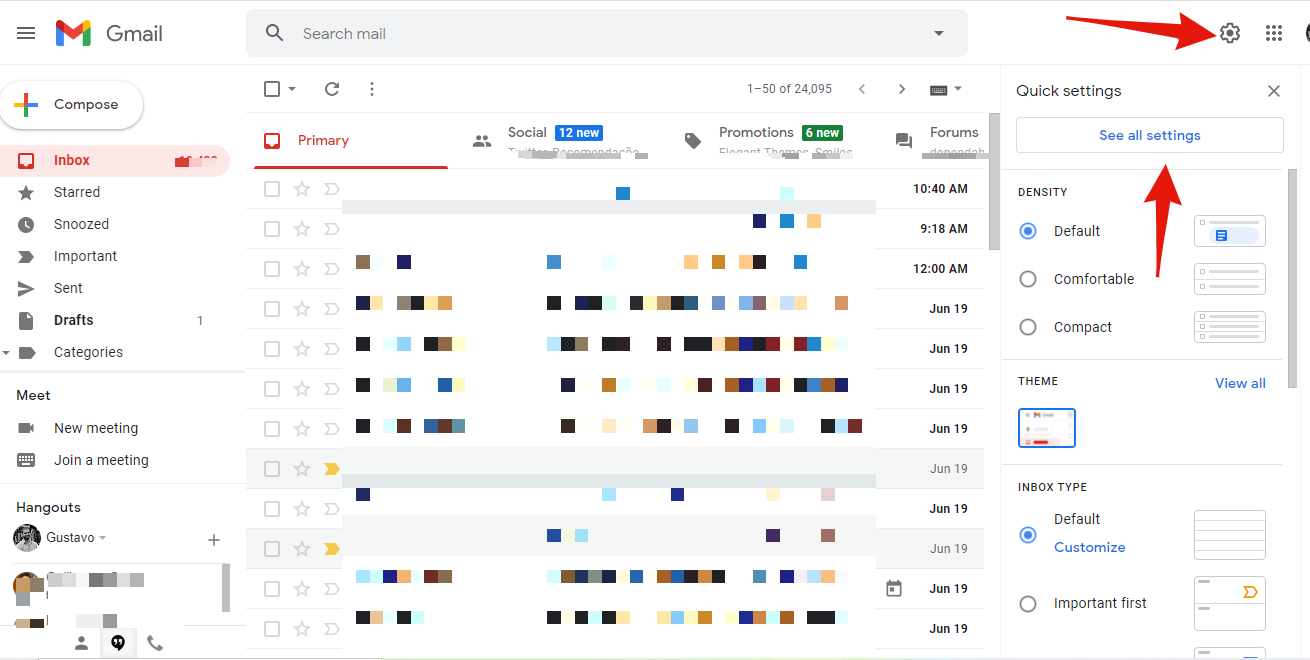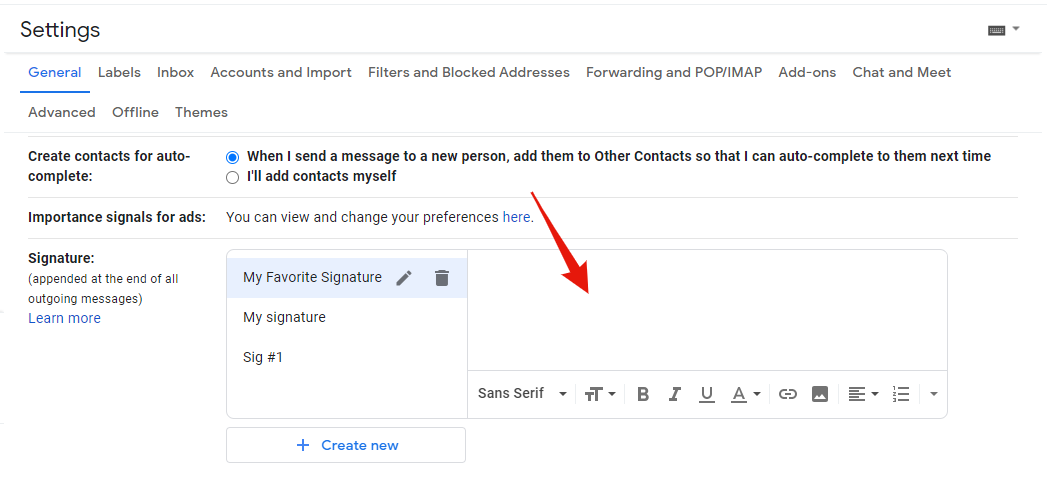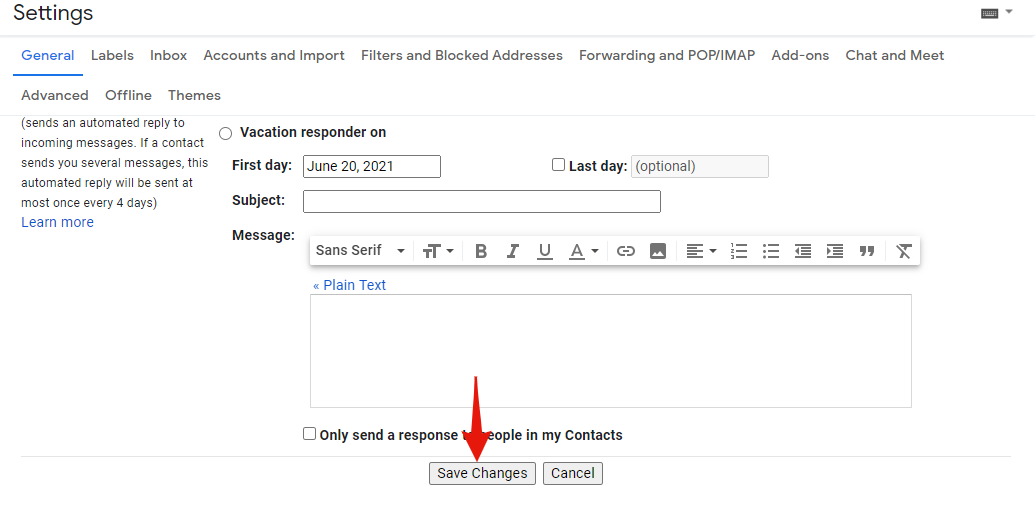Gmail
Gustavo Grossi
Last Update neljä vuotta sitten
There are two ways to install your email signature in Gmail.
The quickest and simplest is with direct integration. In the "My Signature" section, just click on the "Gmail" tab and then the "Add Signature to My Gmail Account" button.
When you click, a Google pop-up will ask you which account you want to add the signature to.
Select the desired account and accept the terms. After the approval message, you will need to refresh your Gmail client and your new signature will be ready.
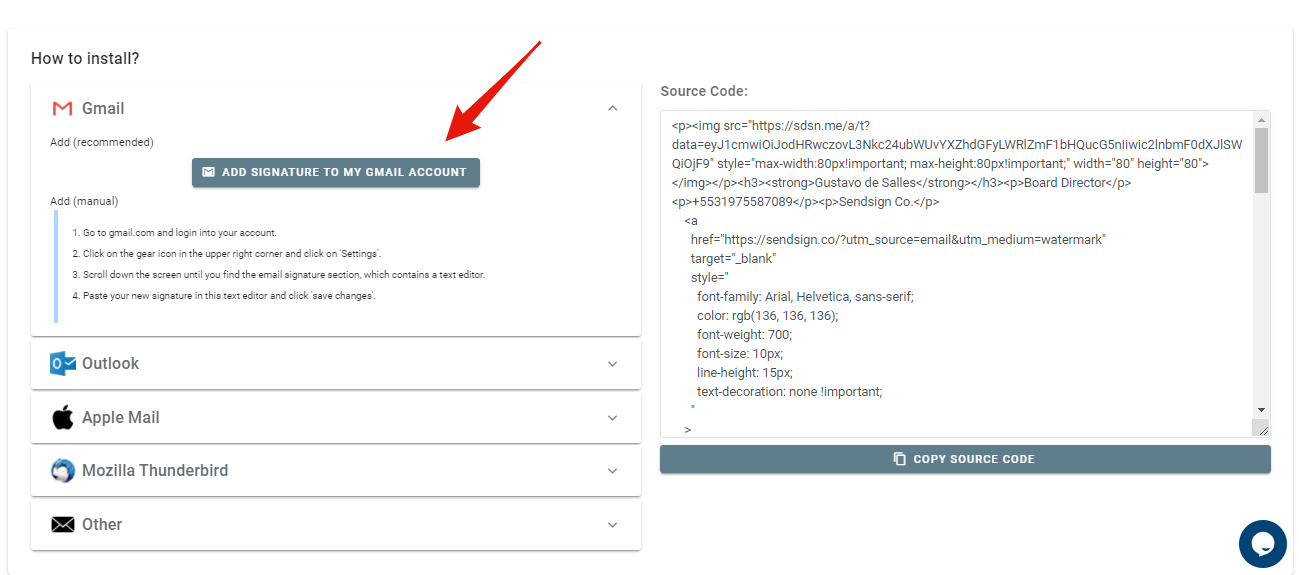
The second way is through manual installation.
Go to your signature preview and click "Copy Signature".
With your signature copied to your clipboard, go to your Gmail client, click on the gear icon "Settings" and then "See all settings". A new page will open. At the end of it, there will be an email signatures section.
Click "Create New", give it a name and paste the copied content from the Sendsign console.
Don't forget to click "Save Changes" at the bottom of the page. Refresh Gmail and your new signature will be ready.