Creating or editing an email signature
Gustavo Grossi
Last Update hace 4 años
Go to Signatures and click the button marked with the +, or click to edit an existing signature.
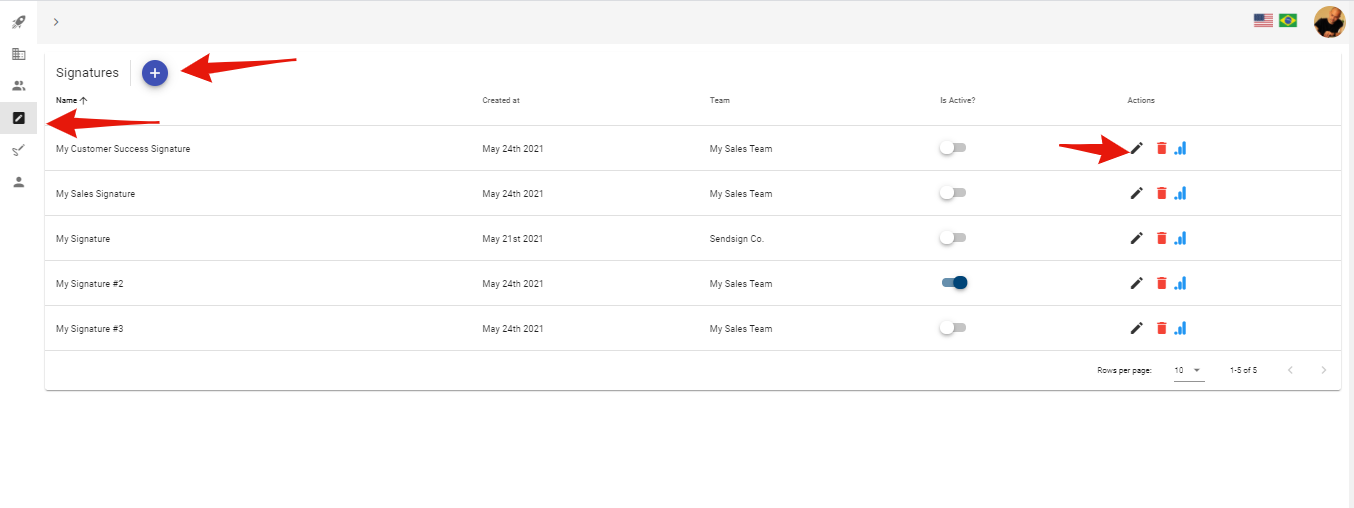
You will be asked to create a name for that signature so that it is easily identifiable.
Then, define which team that signature belongs to. Once the team is assigned, whenever that signature is active, all collaborators will have their signatures updated.
However, you can choose whether that signature will be activated immediately, replacing that team's current signature - or if you want to leave it inactive until the proper occasion.
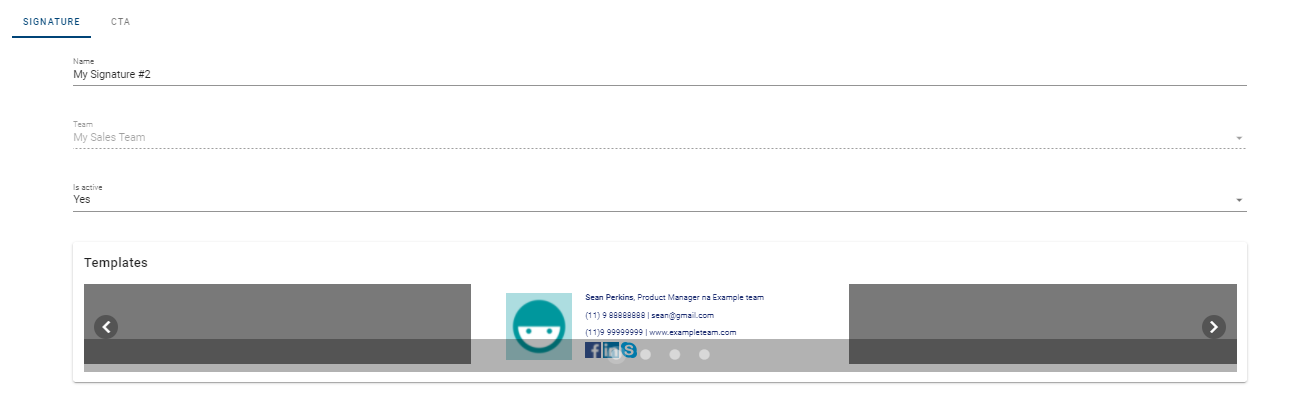
If you wish, you can use a ready-made template from our template gallery. In another case, create your own signature from scratch. Furthermore, it is also possible to customize an existing template according to your preference.
All you have to do is apply the desired styles in the text box labeled Template Editor.
Pro tip: use tables to better align your signature, especially if you want to split it into several columns.
The fields listed in the right corner allow you to enter your team, employee, images or CTAs parameters. Just click on them and they will automatically be inserted into your signature.